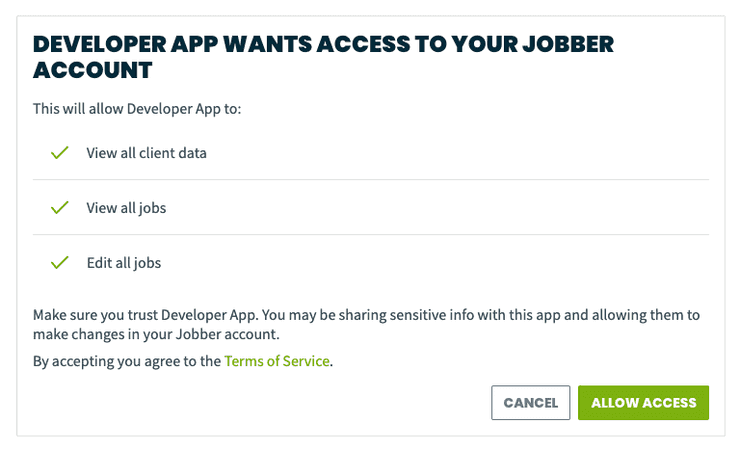App Authorization (OAuth 2.0)
Jobber uses OAuth 2.0 to authorize an app's access to a Jobber user's account.
OAuth 2.0 is an authorization framework. It provides authorization flows for web applications, desktop applications, and mobile devices. Some apps that use OAuth are Facebook, GitHub, and Jobber.
OAuth 2.0 gives applications limited access to user accounts on an HTTP service. It delegates user authentication to the service that hosts the user's account. It then authorizes third-party apps to access the user's account.
OAuth 2.0 Roles
OAuth 2.0 defines four roles:
- Resource Owner
- Client
- Resource Server
- Authorization Server
The Resource Owner is a User
The resource owner is the Jobber admin user who authorizes your application to access their Jobber Account. The application is granted an access level corresponding to the scopes specified when the app was created.
The Client is an Application
The client is the app that you want to give access to the user’s Jobber account. Two things must happen before the client gains access:
- The API must authenticate the user
- The user must authorize the client
The Resource & Authorization Server is the API
The resource server hosts the protected user accounts. The authorization server verifies the identity of the user and gives access tokens to the client. Jobber’s API fulfills both the resource and authorization server roles. We will refer to both of these roles combined, as the Service or API role.
OAuth 2.0 Protocol Flow
- The client requests authorization from the user.
- The client receives an authorization grant from the authorization server.
- The client requests an access token from the authorization server. It presents authentication of its own identity. The client also presents the authorization grant.
- The authorization server issues an access token and refresh token to the client.
- The client requests resource from the resource server. It presents access token for authentication.
- The resource server serves the resource to the client.
- If the access token expires, the client requests a new one. (See below refresh token flow)
Client ID and Client Secret
After you add your app, Jobber will give you a client identifier and a client secret. The client ID is a publicly exposed string. Jobber uses it to identify the application. It's also used to build authorization URLs that are presented to users.
Jobber uses the client secret to authenticate the identity of the application. You must keep it private between the application and the API.
Authorization Grant
In the Protocol Flow above, the first four steps cover obtaining an authorization grant and access token. Jobber implements the authorization code grant type.
Authorization Code Grant Type
The authorization code grant type is the most commonly used because it is optimized for server-side applications, where source code is not publicly exposed, and Client Secret confidentiality can be maintained. This is a redirection-based flow, which means that the application must be capable of interacting with the user-agent (i.e. the user's web browser) and receiving API authorization codes that are routed through the user-agent.
Authorization Code Flow
Step 1: Authorization Code Link
There are two ways for the Authorization Code Flow to begin. Either the Jobber
admin user clicks on the Connect button from the app listing in Jobber's App
Marketplace, or the admin user accesses an authorization link of the form:
https://api.getjobber.com/api/oauth/authorize?response_type=code&client_id=<CLIENT_ID>&redirect_uri=<CALLBACK_URL>&state=<STATE>
Here is an explanation of the authorization link components:
https://api.getjobber.com/api/oauth/authorizeis the API authorization endpoint<CLIENT_ID>is where the app inserts its Client ID value that can be looked up from the Developer Center- This is how the API identifies the app
<CALLBACK_URL>is where Jobber will redirect the user immediately after the authorization code is granted- This is set by the developer in the Developer Center and must be URL encoded
<STATE>is a random string that the client has the option of generating so that it's possible to confirm that the same<STATE>string is returned with the granted authorization code (see Step 3)- When the authorization flow is started from Jobber's App Marketplace, there
is no
<STATE>string provided
- When the authorization flow is started from Jobber's App Marketplace, there
is no
Step 2: User Authorizes Application
When the user clicks the link above or clicks on the Connect button from
Jobber's App Marketplace, they will be prompted to authorize the scopes of the
app (as configured in the Developer Center) and they must click on the
Allow Access button to proceed. If the user was not already logged in to their
Jobber account in the current browser, then they will first be prompted to log
in before seeing the screen below:
Step 3: Application Receives Authorization Code
If the user chooses to approve the access request, Jobber redirects the user-agent to your application's redirect URI, along with an authorization code. The redirect would look something like this (assuming the application is "yourapplication.com"):
https://yourapplication.com/callback?code=AUTHORIZATION_CODE&state=STATE
At this point the client should check that the state parameter matches the value set in step 1 (if applicable).
If the user chooses to deny the access request, Jobber redirects the user-agent to your application's redirect URI with no additional parameters:
https://yourapplication.com/callback
Step 4: Application Requests Access Token
The application requests an access token from the API, by passing the authorization code along with authentication details, including the client secret, to the API token endpoint. Your application must use HTTPS, rather than HTTP, for this request. Here is an example POST request to Jobber's token endpoint:
POST /api/oauth/token HTTP/1.1
Host: api.getjobber.com
Content-Type: application/x-www-form-urlencoded
client_id=CLIENT_ID&client_secret=CLIENT_SECRET&grant_type=authorization_code&code=AUTHORIZATION_CODE&redirect_uri=REDIRECT_URI
The result will look something like
{
"access_token": "eyJ0eXAiOiJKV1QiLCJhbGciOiJIUzI1NiJ9.eyJ...MH0.FAz4g5Q-UugrsjU4OuSB0PwHXDqsxcc-mRa4BW2lNJw",
"refresh_token": "5dd9bed1bd99b837cd3acaf2f59fb8fa"
}
This example does not contain a complete access token. The actual access token contains three components:
encodeBase64(header) + '.' +
encodeBase64(payload) + '.' +
encodeBase64(signature)
where the payload may be of interest as it contains an exp value that encodes
the expiry time of the token. These are standard JWT tokens
with signatures that are only verifiable by Jobber.
Step 5: Application Receives Access Token
If the authorization is valid, the API will return a JSON response containing the "access_token" and a "refresh_token" to your app.
Your app is now authorized. It may use the access token to make
GraphQL queries or mutations
against Jobber's API. It is highly recommended to use the account query to
collect the account name and id for easier tracking of which Jobber account the
access token can be used for. This will also be important for tracking app
disconnects in the future.
The access token can continue to be used until it expires (default expiration time is 60 minutes) or until the app is disconnected. The refresh token may be used at any time to request a new access token.
Refresh Token Flow
After an access token expires, using it to make a request from the API will result in a 401 "Invalid Token Error". At this point the refresh token can be used to request a fresh access token from the authorization server. Note: You do not need to wait for the access token to expire to use the refresh token. It may be used at any time.
There are a few cases where the refresh token may expire:
- App is disconnected from the account via either:
- Admin user disconnecting the app using the
Disconnectbutton on the App Marketplace listing appDisconnectmutation getting used- Automatic disconnection as a result of account churn, plan downgrade, or admin user deactivation
- Admin user disconnecting the app using the
- Client Secret is rolled (note this cannot be done manually at this time)
- The app connection is re-authorized after a scope change
- After this process the new Authorization Code can be used to request a new access token and refresh token
If both the access and refresh token are expired for whatever reason, an admin user will need to start the OAuth flow again. The app will prompt them to do so by sending them to Jobber and redirecting back to the app's Callback URL.
Here is an example POST request to obtain a new access token via the refresh token:
POST /api/oauth/token HTTP/1.1
Host: api.getjobber.com
Content-Type: application/x-www-form-urlencoded
client_id=CLIENT_ID&client_secret=CLIENT_SECRET&grant_type=refresh_token&refresh_token=REFRESH_TOKEN
In return you will receive the access token and a refresh token. It is important
to note that when Refresh Token Rotation
is OFF, then the above POST request will return the same refresh token as before.
In this configuration, the refresh token is meant to be long-lived.
If Refresh Token Rotation is ON, then the returned refresh token will be a new
one every time. This new refresh token should always be saved, as it is the one
to be used on the next request for a fresh access token. The same refresh token
should never be sent to the API more than once in this Refresh Token Rotation
configuration.
Example Access Token Usage
Once the application has an access token, it may use the token to access the user's account via the API until the token expires or is revoked.Here is an example of an API request using curl. Note that it includes the access token:
curl -X POST -H "Authorization: Bearer ACCESS_TOKEN" "https://api.getjobber.com/api/graphql"
Assuming the access token is valid, the API will process the request according to its API specifications. If the access token is invalid, the API will return a 401 "invalid_request" error.
Handling App Disconnects
Once a Jobber account has been connected to an app (and the Access and Refresh Tokens have been granted) there are typically two mechanisms for the account to disconnect the app:
- Admin user on the account clicks the
DISCONNECTbutton from the app listing page in Jobber's App Marketplace- This will immediately invalidate the Access and Refresh Tokens for that
account and will also trigger the
APP_DISCONNECTwebhook - It is highly recommended that all apps subscribe to this webhook
- This will immediately invalidate the Access and Refresh Tokens for that
account and will also trigger the
- User disconnects the app/integration from another system outside of Jobber
- For this case we highly recommend using the
appDisconnectGraphQL mutation to notify Jobber that the account has disconnected - The Access and Refresh Tokens will also be invalidated using this process
- For this case we highly recommend using the
See below for an example of using the appDisconnect mutation:
mutation Disconnect {
appDisconnect {
app {
name
author
}
userErrors {
message
}
}
}